Using Nearpod to engage students and to facilitate their language learning
Dr MA Qing Angel
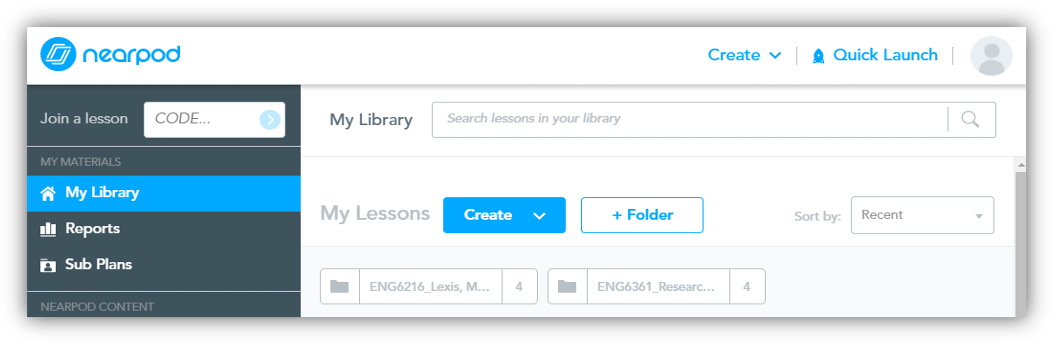
I. Major problems faced in online teaching
The major problems faced in online teaching are (1) the low level of student participation or attention, (2) there is a lack of interaction between teachers and students, and (3) there are lack of opportunities for teachers to conduct formative assessment.
II. Nearpod as a complimentary online teaching tool
Nearpod allows teachers to create various interactive activities to engage students and conduct formative assessment, becoming a useful tool for empowering online teaching.
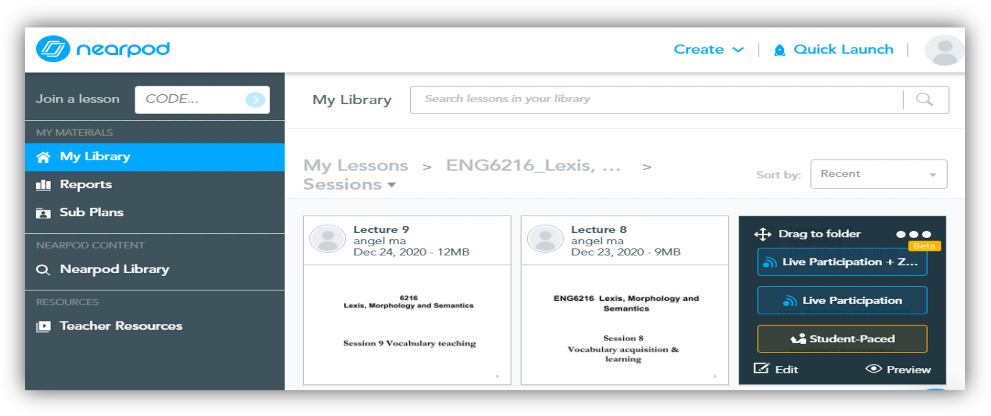
A. How does Nearpod work?
The Nearpod gets started with what we already have, i.e., our existing PPT slides. By adding interactive activities to our slides, Nearpod gives every student a chance to show what they know, checks their understanding of teacher input, and helps the teacher know where students are in every step of the lesson.
B. Nearpod and Google Slides
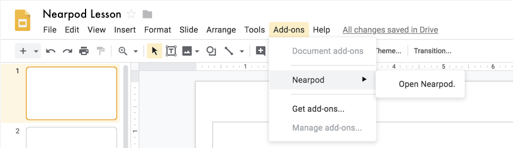
Nearpod allows us to use and edit existing materials through Google Slides. On one hand, we can embed Nearpod activities directly within Google Slides. On the other hand, we can collaborate with colleagues by sharing the Nearpod slides. We can obtain Nearpod Add-on-in Google Slides from the Google Workspace Marketplace.
C. The creation of Nearpod slides takes the following three steps:
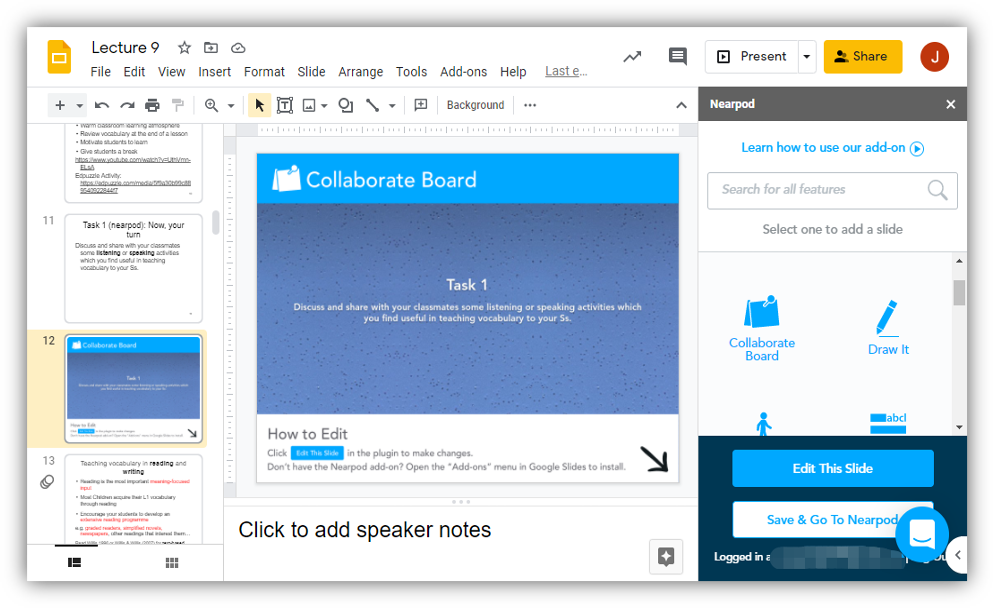
Step 1: Upload existing PPT to Google Slides
Step 2: Edit PPT in Google Slides
Step 3: Insert Nearpod activities to Google Slides
D. There are two paces of Nearpod presentation:
- Live Lesson option: This is teacher-paced session in which students need to enter a code to follow the teacher’s presentation of slides synchronized from all connected devices.
- Student Paced option: The teacher may design some activities for students to complete after the class and they can complete the session at their own time and pace.
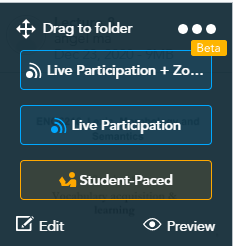
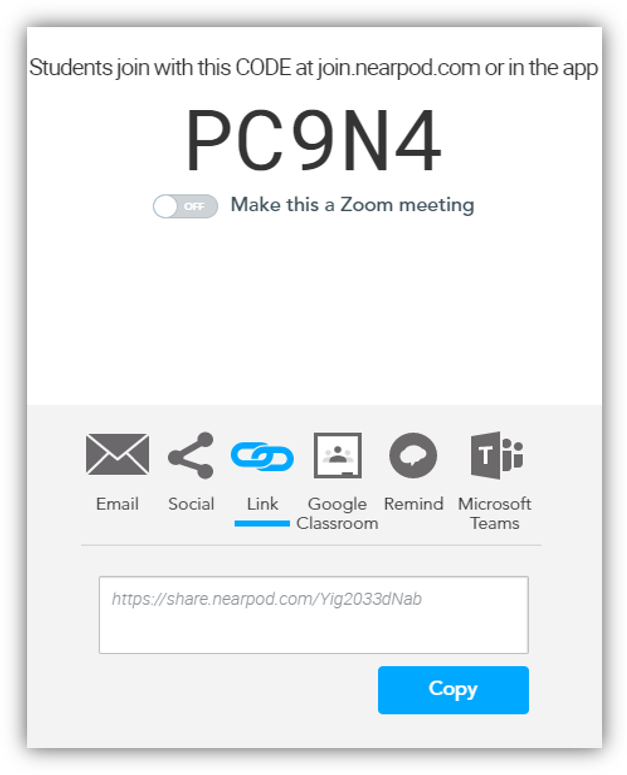
E. The two views of Nearpod live lesson are:
- Teacher view: The teacher takes control of the display of Nearpod slides.
- Student view: Student can see his/her own answer.
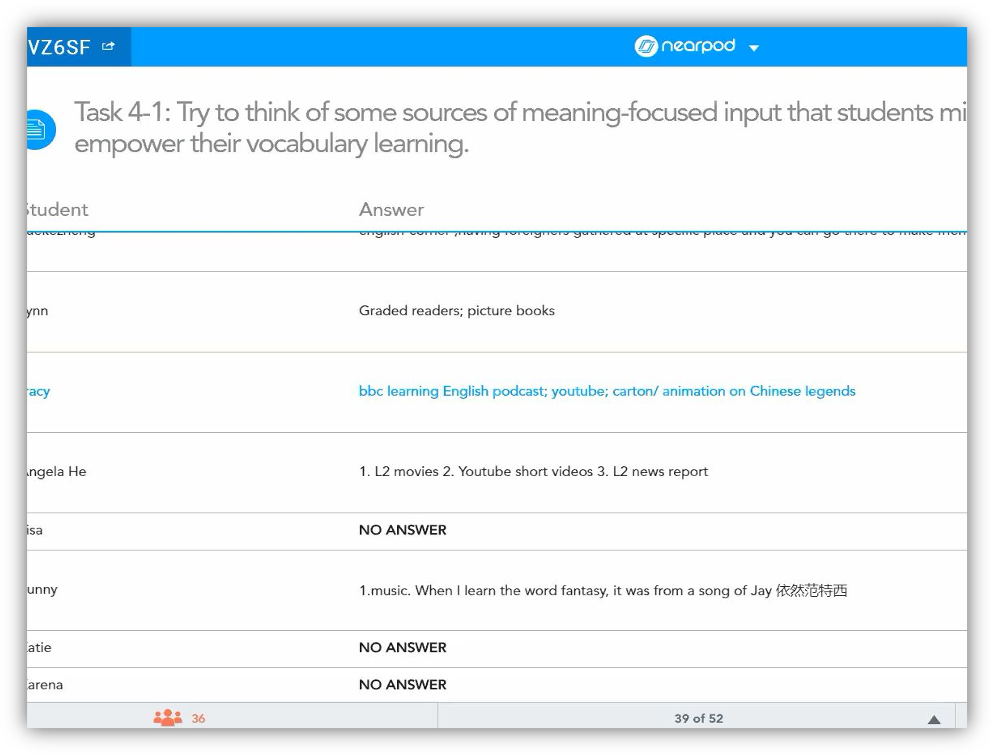
F. Summary report
The summary report shows students’ overall involvement and teachers can view student grades of all activities of each lecture.
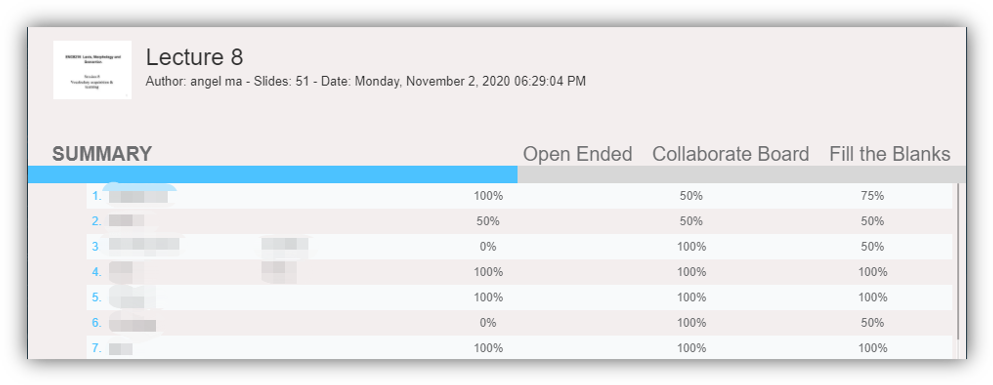
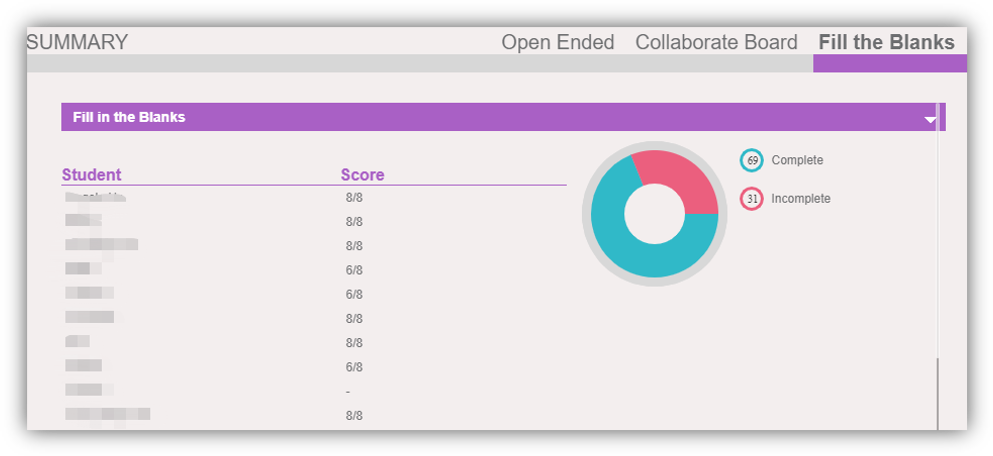
III. Key Nearpod activity types
Below are the key Nearpod activities:
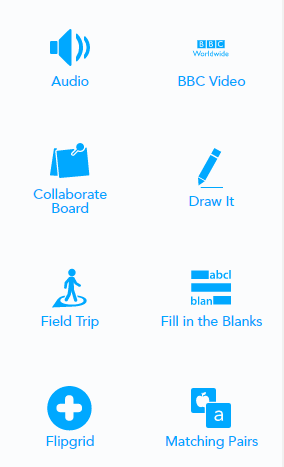
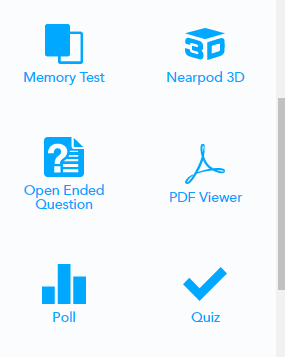
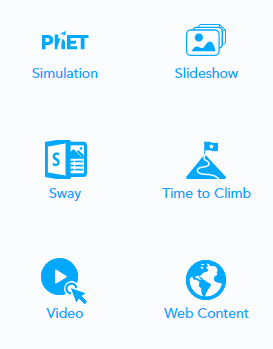
IV. Using Nearpod to engage students:
A crucial element for a lesson is the student engagement. Meanwhile, Nearpod is a platform to engage students, providing abundant activities to enhance teacher and student interaction.
- Sharing & Presenting
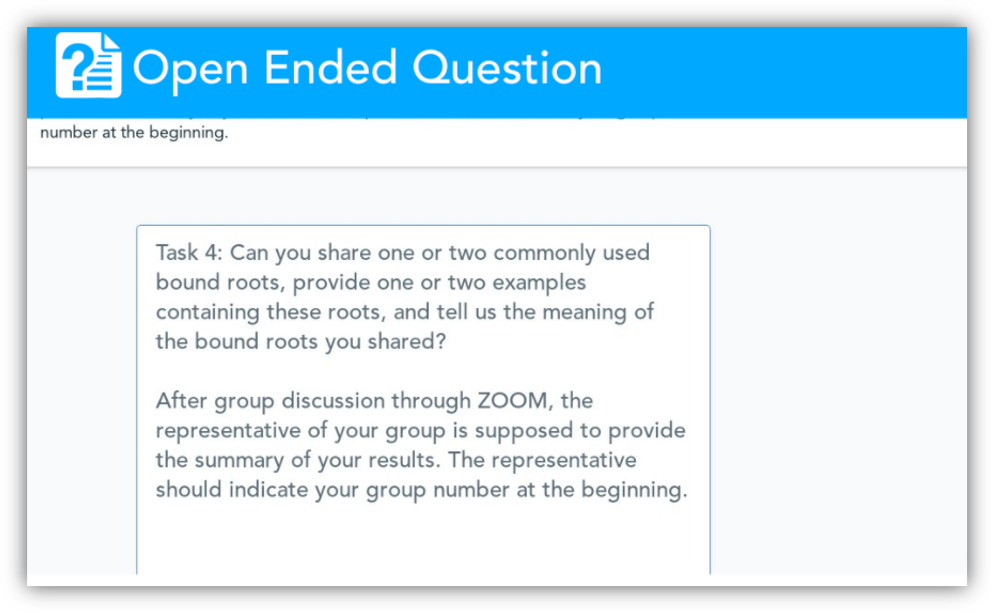
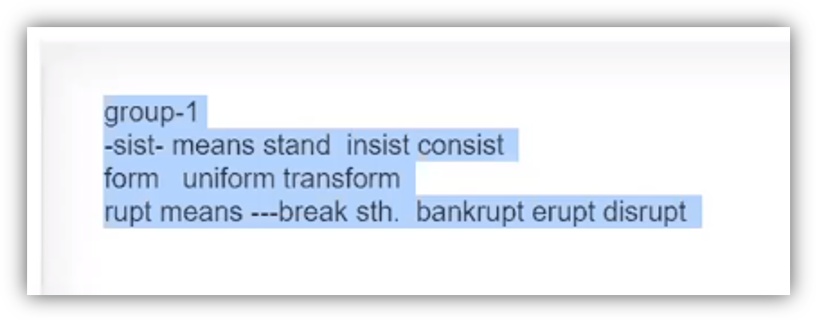
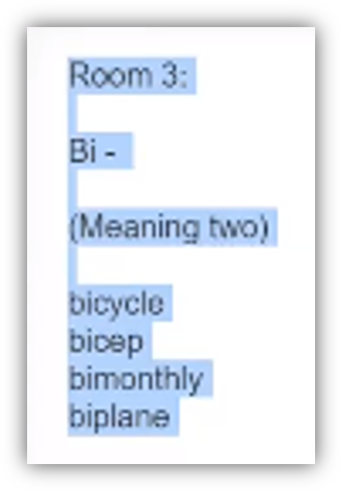
2. Engaging & Interacting
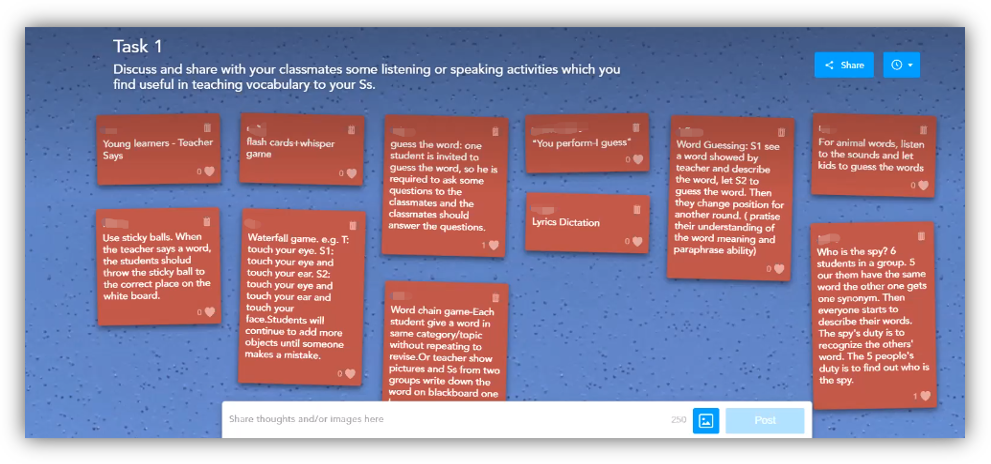
3. Break & Refreshment: Students may be bored during a three-hour online lesson and some simple Nearpod activities can give students a short break and get them charged.

4. Collecting ideas/resources for teaching
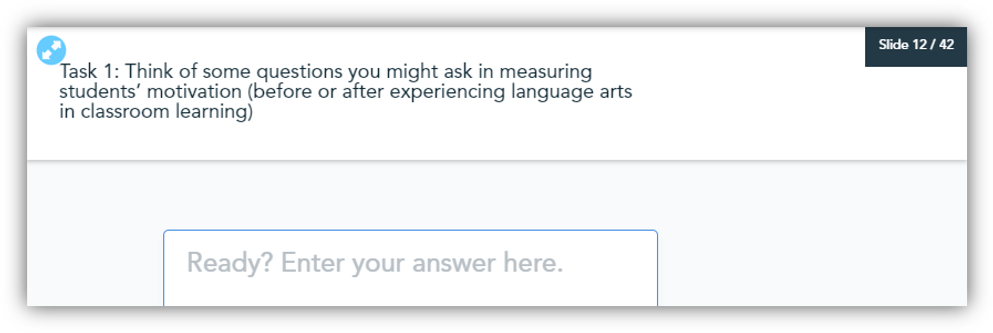
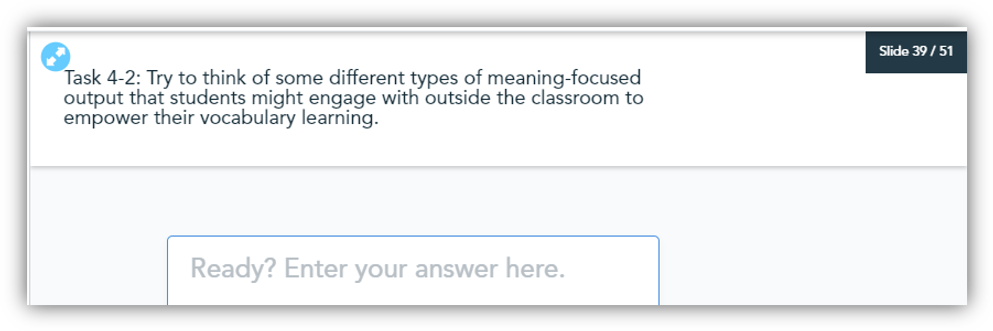
V. Using Nearpod to conduct formative assessment
Using Nearpod, teachers can (1) monitor students’ understanding during a lesson, (2) keep students active in the learning process, (3) consolidate student learning, and (4) tailor/adjust their instruction from time to time.
VI. Challenges and solutions
There are three main challenges. First, Nearpod is unable to display animation effects and the solution to this is to split a PPT slide with animation effect into multiple slides. Second, there are issues arising from converting PPT to Nearpod slides; some changes on format may occur, including the design of the slides, the text size, and loss of some special marks (lines and arrows). Some time is needed to revise the changed format.
PowerPoints > Google slides > Nearpod slides
Third, there is the network issue. For instance, the display of the student view lags behind the teacher view. With poor connection, it is very difficult for students to participate in the Nearpod activities. Therefore, the complete version of the PPT (including all activities) should distributed to student in advance as a back-up.